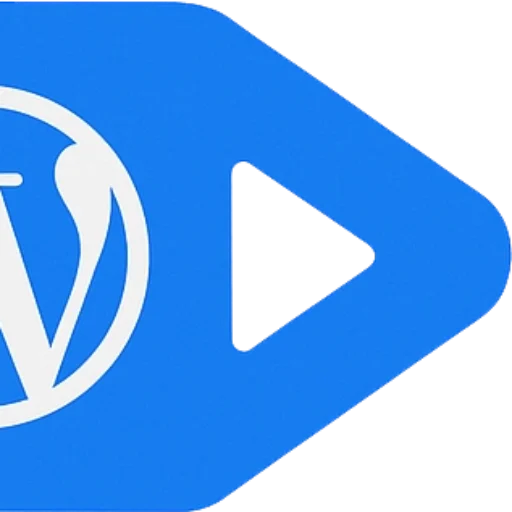
Launch Faster, Spend Smarter
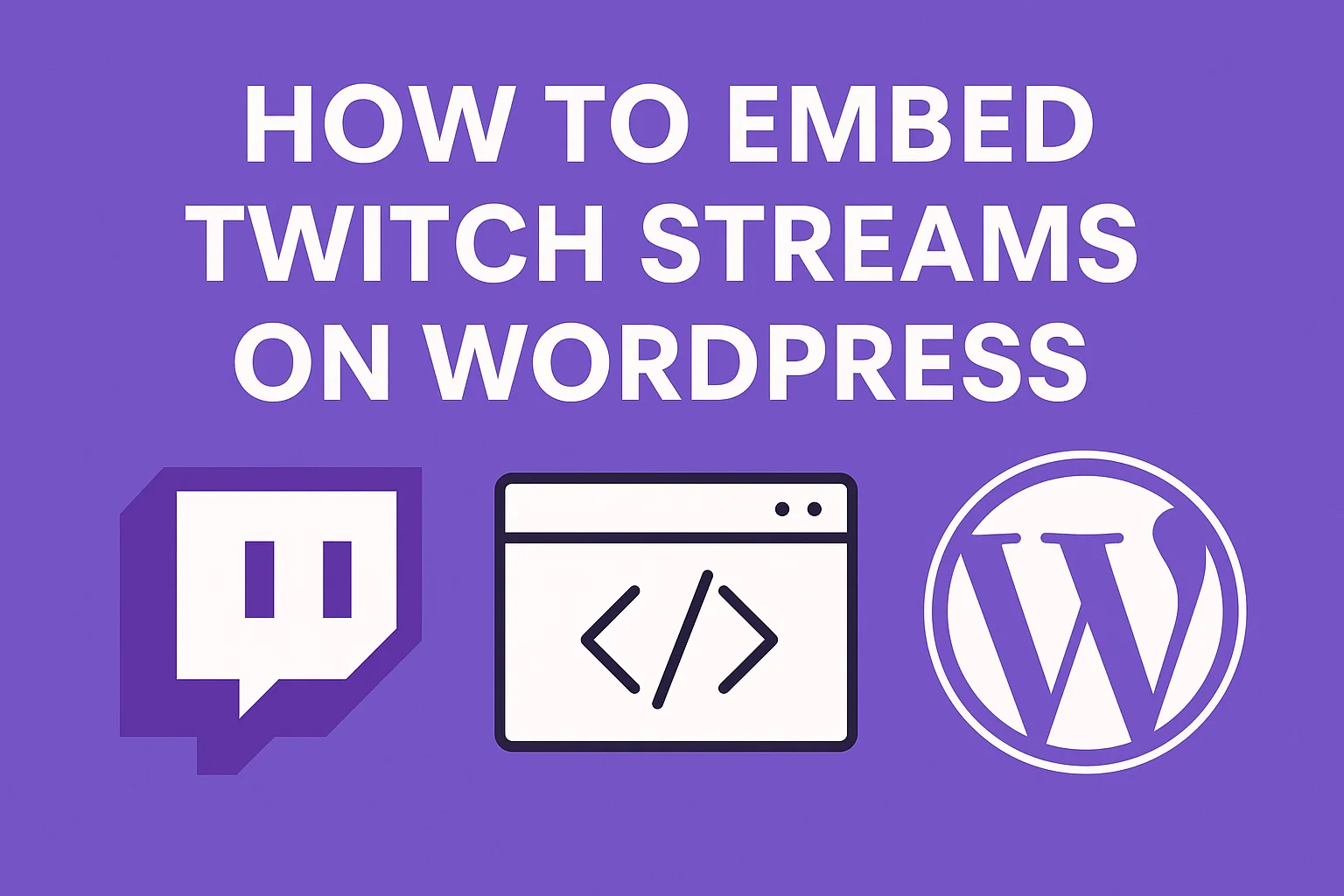
Direct Download
Works Instantly
30 Days Money Back Guarantee
Our No-Code Process
1. Install Plugin (30 seconds)
WordPress Admin → Plugins → Add New → Search “StreamWP”
2. Ajouter la clé API (30 secondes)
StreamWP → Paramètres → Coller la clé API Twitch
3. Intégrer le flux (60 secondes)
[streamwp_embed channel=”your_channel”]
Résultat: Flux de mise à jour automatique intégré avec espace réservé hors ligne, conception réactive et indicateur d'état en direct.
No-Code Development Edge
Smart Scaffolding
We design the architecture with tomorrow in mind—modular, flexible, and built to grow. So your product won’t need a rebuild—just plug and play.
API Whisperers
From third-party tools to custom backends, we make complex integrations feel seamless. So everything just works, behind the scenes.
Investor-Ready MVPs
We craft MVPs that not only function smoothly but look the part—complete with polished demo flows that clearly communicate value
Your Guide to Common Questions & Solutions
What is StreamWP?
StreamWP is a WordPress plugin that embeds live streaming content from multiple platforms (Twitch, YouTube Live, Kick, Rumble) into your WordPress website using shortcodes, Gutenberg blocks, or PHP functions.
Which streaming platforms are supported?
Currently Available:
- Tic – Full API integration with live streams, VODs, and channel data
- YouTube Live – Basic implementation
- Kick – Basic implementation
- Rumble – Limited support
Free Version: Twitch only Pro Version: All platforms
What are the system requirements?
- WordPress 5.8 or higher
- PHP 7.4 or higher
- Streaming platform API credentials
- Modern browser for admin interface
How do I install StreamWP?
Method 1: WordPress Admin
- Aller à Plugins → Ajouter un nouveau
- Rechercher « StreamWP »
- Cliquez Installer maintenant → Activer
Method 2: Manual Upload
- Download the plugin ZIP file
- Aller à Plugins → Add New → Upload Plugin
- Select the ZIP file and click Installer maintenant
How do I get API credentials?
For Twitch:
- Visit dev.twitch.tv/console
- Cliquez Register Your Application
- Set OAuth Redirect URL to your site’s admin URL
- Copy Client ID and Client Secret to StreamWP settings
For YouTube:
- Aller à Google Cloud Console
- Enable YouTube Data API v3
- Create credentials (API Key)
- Enter API key in StreamWP settings
How do I run the Setup Wizard?
- Accéder à Paramètres → StreamWP
- Cliquez Run Setup Wizard
- Follow the 4-step process:
- Welcome & requirements check
- API credential configuration
- Connection testing
- Default settings configuration